
When creating documents in Microsoft Word, sometimes there is messy writing, such as text that is not parallel to other elements besides, above, or below it. if that happens, I usually use the ruler feature provided by the Microsoft Word application to tidy it up. (where the ruler is located above the document we edited).
Sometimes the built-in ruler from Microsoft Office suddenly disappears, one of the silly things that causes this to happen is because of a wrong click by ourselves so that it gets rid of it, and we will realize that the ruler is missing when we want to use it.
For those of you who experience it, you don't need to worry because you are not alone, because I and millions of other Microsoft Word users may experience the same thing, and in this article, I will help you by sharing a tutorial on how to recover lost Microsoft Word rulers, just follow the steps below (by the way in this tutorial I use MS Word 2016).
The method is very easy, even only 1 step. Please visit the view tab at the top of Microsoft Word, then look for the word "Ruler" and please check it, see if Ruler appears !? if it appears it means this tutorial has also been completed. For more detailed instructions, please see the image below.

However, rather than this article is too short, I want to share again about something that is still related to this ruler, namely how to display the ruler next to a document (vertical ruler) and how to change the ruler unit of measure. If you are interested, please continue reading this article.

However, rather than this article is too short, I want to share again about something that is still related to this ruler, namely how to display the ruler next to a document (vertical ruler) and how to change the ruler unit of measure. If you are interested, please continue reading this article.
First, click the File tab as indicated by the red arrow in the image below.
After that, click the Options menu at the bottom.

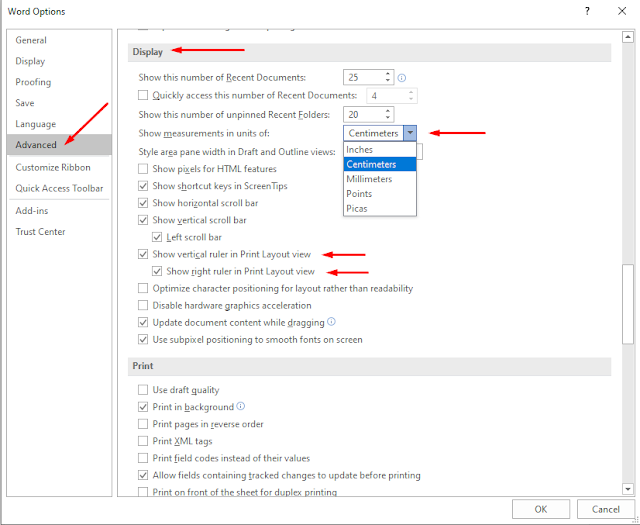
After that, click the Options menu at the bottom.

After clicking Options, a new window will open, please click the Advanced menu> Display, there is text.
Show measurements in unit of aims to change the unit of measure, for what measurement units are available you can see in the image below. and
Show vertical ruler in Print Layout view which if checked aims to display the ruler on the left side of the document, if you want to display the ruler on the right side, please also check the menu below.
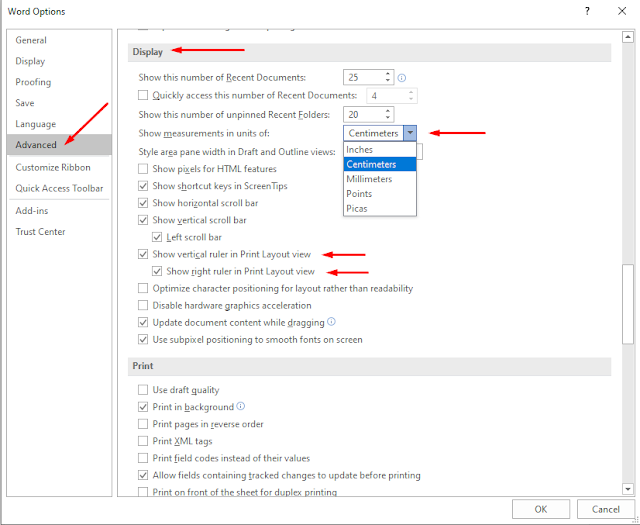
Okay, I think the tutorial is enough, I hope you understand the steps I explained above, if you don't understand, please see the picture too because there are important parts that I have given an arrow. That's all I want to say on how to bring up the ruler in Microsoft Word. See you in another article.

No comments:
Post a Comment